How
to Create Symbolic Links in Linux/Unix
Understanding shortcuts or links is a piece of cake.
Most of us have already did that on Windows. Some of us have even tried
creating links on Linux. A link in Linux is presented with an arrow -> that points
to the target or original file. A link is nothing more than a way of matching
two or more file names to the same set of files data.
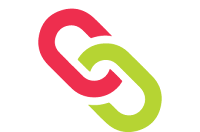
There
are two types of links available in Linux -
- Soft Link
- Hard Link
Soft
Link
|
Hard
Link
|
|
1
|
Size
of link file is equal to no. of characters in the name of original file
|
Size
of both file is same
|
2
|
Can
be created across the Partition
|
Can’t
be created across the partitions
|
3
|
Inode
no. of source and link file is different.
|
Inode
No. of both file is same
|
4
|
If
original file is deleted, link is broken and data is lost
|
If
original file is deleted then also link will contain data.
|
5
|
Shortcut
File
|
Backup
File
|
In Linux ln
command is used to create either soft or hard links.
This article explains how to create soft link, how
to create hard link:
Creating
a Soft Link:
Symbolic links are simple to create. The syntax for
creating a symbolic link from command line is:
Create
a Soft link for a File
The following examples shows a Soft link.
#
ln –s <source file> <destination file name>
[root@rahul
~]# ln -s file1 file1.softli
[root@rahul
~]# ls -li file1 file1.softli
9466
-rw-r--r--. 1 root root 76 Aug 24 17:51 file1
9502
lrwxrwxrwx. 1 root root 5 Sep 15 20:38
file1.softli -> file1
[root@rahul
~]#
|
Create
a Soft link for a Directory
Just like file, you can create Soft link for
directories as shown below.
#
ln –s <source dir> <destination dir name>
[root@rahul ~]# ln -s /home/rahul/dir directory
[root@rahul ~]# ls -l directory
lrwxrwxrwx
1 rahul rahul 6 2016-09-15 16:48 directory ->
/home/rahul/dir
|
Creating
a Hard Link:
The inode number for the hard linked files would be
same. The hard link for files can be created as follows:
#
ln <source file > <destination file name>
[root@rahul
~]# ln file1 file1.hardli
[root@rahul
~]# ls -li file1 file1.hardli
9466
-rw-r--r--. 2 root root 76 Aug 24 17:51 file1
9466
-rw-r--r--. 2 root root 76 Aug 24 17:51 file1.hardli
[root@rahul
~]#
|
If you like Articles then like, comment and Share...



Post a Comment